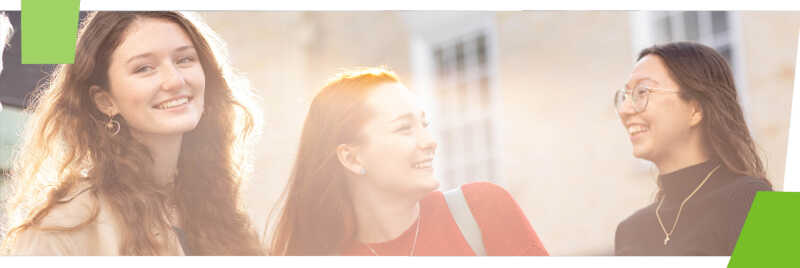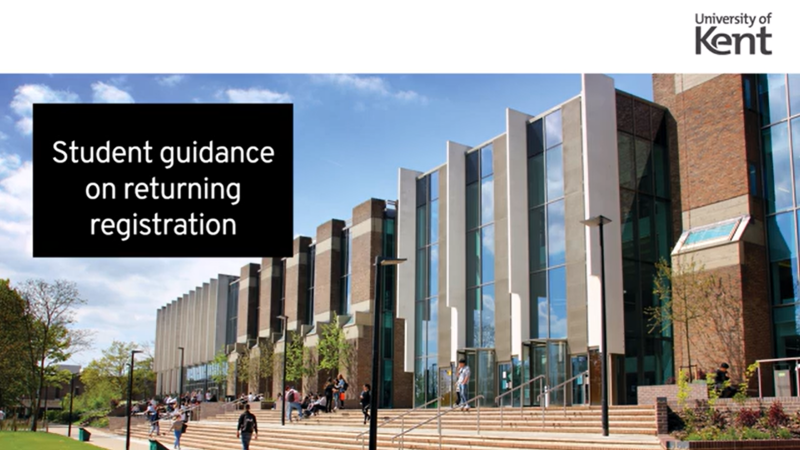Returning Registration should not be confused with Online Module Registration.
If you are a new student, you should complete enrolment rather than Returning Registration.
When registering you will be required to check your personal details and update them if they have changed. Please see the below step-by-step guidance on how to complete Returning Registration.
If you are funded by Student Finance England, completing Returning Registration will usually trigger your funding payments.
If you are unable to register due to an outstanding debt or finance flag on your record, you should contact the Income Office for assistance.
Please note that fee payment does not mean you are registered.
When do I need to complete Returning Registration by?
The Returning Registration deadline for the academic year 2023/2024 is 10am Monday 16 October 2023. This deadline is also applicable to Kent and Medway Medical School students.
However, this deadline does not apply to students on an approved apprenticeship scheme with the University of Kent.
You will be able to complete Returning Registration after you have received your invitation email (from Friday 8 September 2023).
How do I complete Returning Registration?
You will be contacted via email to advise when you can complete Returning Registration. You will be directed to KentVision where there will be a banner message on the dashboard instructing you to complete registration as a continuing student.
Click Start registration to proceed. A series of tasks are displayed and all of these must be completed to fulfil the requirements of the returning registration process. As you complete each section, a green tick is displayed next to the section.
Once each task is completed, you cannot return to edit the details further.
Personal details
You can amend your preferred name on this screen, but all other fields are read only. If your legal name is incorrect, please email csao@kent.ac.uk as instructed on the top of the page. Click Continue to complete this section.
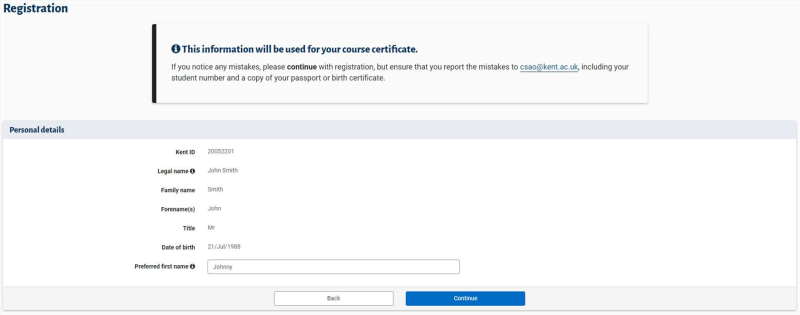
Contact details
Term time address
From the dropdown list, select the appropriate option and click Continue.

To input your term time address, select the country from the dropdown list. If it is a UK address, you can use the postcode finder to add the address details. Please ensure that you input the full details of your address - if you do not know your postcode, please use the Royal Mail postcode finder. You can add or edit your mobile/contact number and personal email address. Once complete, click Continue.
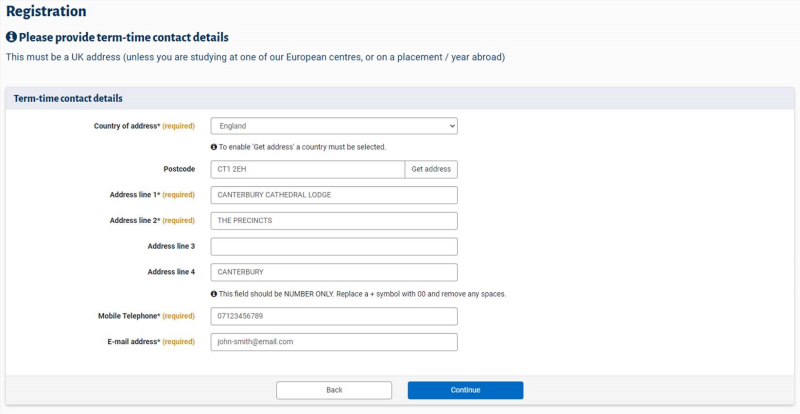
Emergency contact details
Add or edit details of your emergency contact and click Continue. Please note that you can amend the details or the contact throughout the year on KentVision.
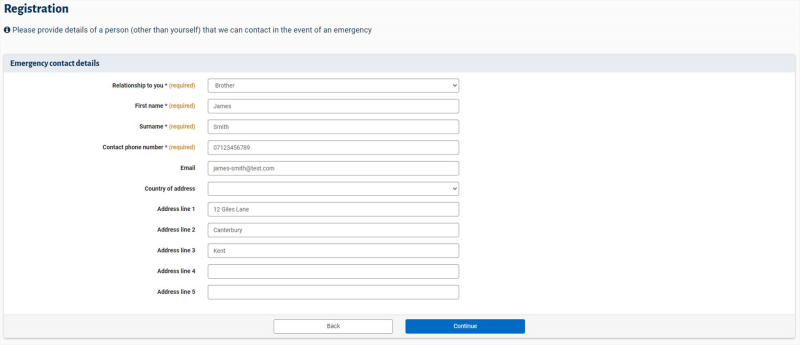
Course details
Your current course details are displayed. If they are incorrect, raise a query with your Division separate to this process. Click Continue.
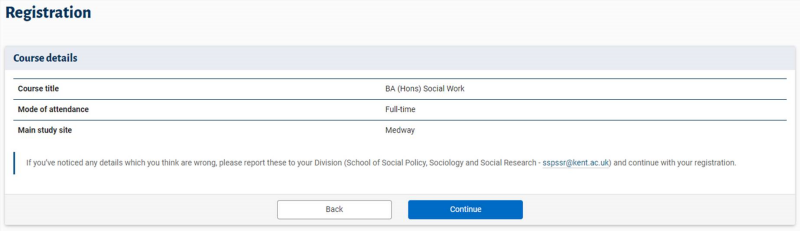
Right to study in UK
Nationality
Please select your nationality in the first screen. If you have dual nationality, and one includes British Citizen, we recommend that you set this as your main nationality as it attracts the least restrictions. Click Continue.
If you have already supplied your passport information during the admissions process, you will have to review and confirm that your passport information is correct and do not need to add it again at this stage.
Edit an existing or add a new passport
If you need to add a new passport, click Add a new passport and input the information. You will also need to upload a clear photograph of your passport, ensuring that the entire photograph page is shown and no information has been cropped out. Click Add passport and you will be returned to the main Right to study in UK page. Here you can Edit selected passport if needed, or Confirm & continue.
Brussels and Paris campus specific information
EU/EEA nationals must provide a valid passport proving their right to study, but are not required to provide any supplementary immigration permission documents.
All other non-EU/EEA nationals must provide a valid passport and upload proof of their Residence Permit.
Immigration permission
You will be asked if you require immigration permission to be in the UK. Make your selection and click Continue.
If you have chosen 'yes' and you already have a valid visa record on KentVision, the details of your visa will be displayed on the following page to review and confirm. If for any reason you need to switch to a different visa, you will be able to upload a copy of your new documentation.
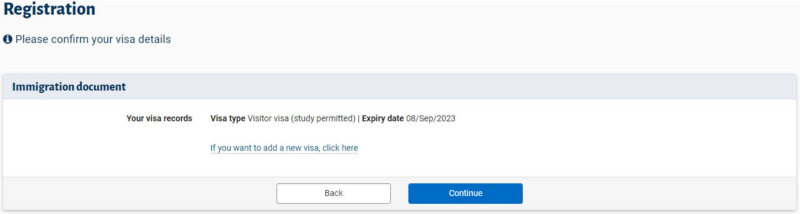
If you have chosen 'yes' but you do not have a valid visa record on KentVision (either expired or non-existent), you will then be asked to upload documentation as proof of your immigration permission. You will be shown a list of options, which include:
- Current UK visa in your passport
- Current Biometric Residence Permit (BRP)
- Immigration status document
- Home Office documents
- Evidence of EU pre-settled status/EU settled status.
To finish, click Continue.
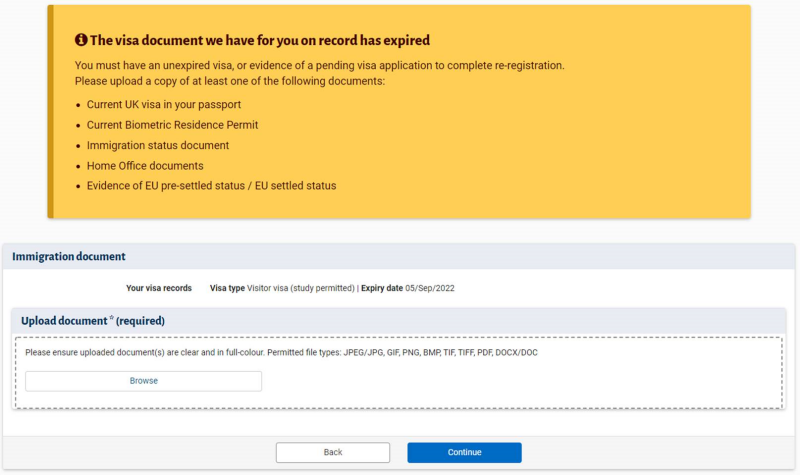
If you have chosen 'no', you will be required to upload proof that you have applied for the relevant permission, or that your circumstances mean that you don't require immigration permission. You will be shown a list of options, which include:
- UKVI document checklist or copy of your submitted application as evidence of a pending visa application (in UK applicants only)
- If you are a distance learning/overseas campus student and are not required to come to the UK for your programme, please upload a copy of your residence card for your country of residence/recent document showing your name and current overseas address.
To finish, click Continue.
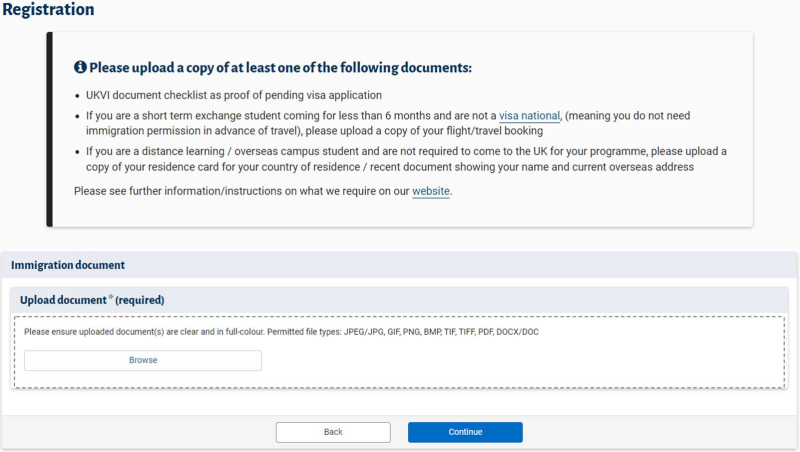
Terms and conditions
Once
you have completed all of the above tasks, you will then be able to view the
terms and conditions task.
The University of Kent terms and conditions screen includes agreeing that:
- I
agree to read, understand and abide by The University’s Charter,
Statutes, Ordinances and regulations
- I
accept responsibility for the payment of tuition fees (in
the absence of a sponsorship or other award)
- I agree that my information may be provided to
private sponsors, potential/prospective employers and/or other educational
institutions, in accordance with the University’s
registration under the Data Protection Act 1998 & 2003.
The Kent and Medway Medical School terms and conditions screen includes agreeing that:
- I
agree to read, understand and abide by The University’s Charter,
Statutes, Ordinances and regulations,
the Canterbury
Christ Church University’s student code of conduct and the
revised Regulations for the Bachelor
of Medicine, Bachelor of Surgery (BMBS) Programme
- I
have read and accept my responsibilities as a student in the KMMS
Student Terms and Conditions and KMMS Policies
- I accept responsibility for the payment of tuition fees (in the absence of a sponsorship or other award)
- I agree that my information may be provided to private sponsors, potential/prospective employers and/or other educational institutions, in accordance with the University’s registration under the Data Protection Act 1998 & 2003 and the KMMS Student Privacy Notice.
Please read through the information carefully before ticking the box, which states that you agree to our terms and conditions. Click Continue.
Voter registration
If you wish to opt out of reminders for the voter registration, tick the box. Leave blank if you wish to receive updates about voter registration.
Select Continue to complete the process. You have now completed Returning Registration.
You will automatically be forwarded to the My Tuition fees screen, which is the beginning of finance registration. Please see our how to complete finance registration guidance page.
Who to contact
If you have a financial query on your record, please contact the Income Office.
If you have any other queries relating to Returning Registration, please contact the Student Record Administration Office:
Canterbury campus
Email: csao@kent.ac.uk
Call: 01227 764000 (Monday to Friday 9.00 -17.00)
Visit: Arrivals Hub in the Templeman Library until 17 October. From 18 October, visit Nexus.
Medway campus
Email: msao@kent.ac.uk
Call: 01634 888881 (Monday to Friday 9.00 -17.00)