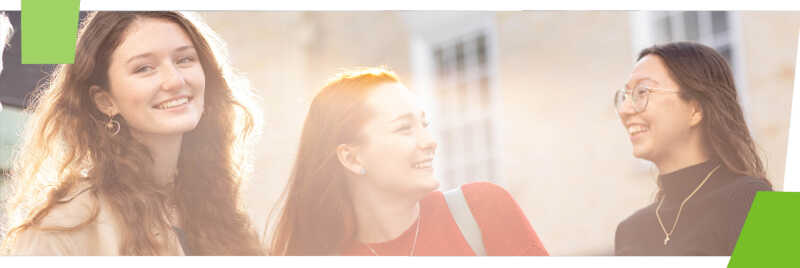Eduroam provides simple, easy and secure connectivity from thousands of hotspots around the world, including most universities and many other public locations such as libraries, hospitals and schools – all using your University of Kent account.
Are you getting a good eduroam signal?
We aim to provide a reliable and fast signal in all accommodation, study, teaching and social spaces across the University, and in many outdoor locations on campus as well.
If your eduroam connection fails, drops off, or is slow, these steps can help:
- Let us know if your signal is consistently poor. We can help!
- Plug in when you can! The wired network is likely to be faster; use a network cable in Canterbury campus accommodation.
- Turning your Wi-Fi off and on again or restarting your device can sometimes help.
- Check your Wi-Fi settings to make sure you’re not using WiFi Guest.
- Eduroam is faster and more reliable.
- Forget Wi-Fi Guest if you have it configured. It can cause problems as your device may switch repeatedly between eduroam and Wi-Fi Guest.
- Make sure you've added @kent.ac.uk to your username in your eduroam Wi-Fi settings.
- Can you turn something off? Microwaves, bluetooth devices, wireless speakers, wireless games controllers and other electrical equipment can interfere with Wi-Fi for both you and your neighbours.
- If you've turned your phone into a mobile 'hotspot' (also known as 'tethering'), turn this off. It will interfere with eduroam for both you and your neighbours.
- Don't try and use your own Wi-Fi router; it's a breach of regulations and can affect everyone else's Wi-Fi!
What speed can I expect from eduroam?
The speed you get will vary depending on:
- how many people are sharing the Wi-Fi around you
- the quality of the signal in the location where you’re using the Wi-Fi
- the speed of the website or the service you're accessing
- the device you're using
Because of these variables we can't guarantee a particular speed. Most devices will usually see speeds of at least 20 Mbps and often much faster.
Technical detail of our connectivity
We aim to provide a signal strength of -67 dBm with a signal to noise (SNR) of 25 dB or better on both the 2.4GHz and 5GHz bands.
All our Wi-Fi is at least Wi-Fi 5 standard. This should be enough to achieve reasonable speed and a reliable connection.
We've recently rolled out Wi-Fi 6 to some campus locations, also known as 'high-efficiency wireless', which delivers the most benefit in very densely packed areas. Wi-Fi 6 can handle more connections and more traffic than previous generations of Wi-Fi technology.
Improving the University’s Wi-Fi is an ongoing process and we are commited to providing fast, reliable Wi-Fi for students, staff and visitors across all our campuses and buildings.
Running a network speedtest
If you are
experiencing slow connectivity to University services from home or while on
campus, running a Speedtest can help us diagnose the issue.
The University of Kent operate a server which participates in the global network of Ookla Speedtest servers, https://speedtest.net. This allows you to run tests against our data centre and share results with our technical support.
Run a test: Windows / Mac / Linux / Chromebook
- Visit https://speedtest.net in any web browser.
- If the University of Kent server isn’t automatically selected, click Change Server and search for www.kent.ac.uk.
- Hit Go to start the test.
- Allow it to fully complete its download and upload tests.
- If we have asked you to run this test, please copy the URL and share it with us. It will appear as follows ‘https://www.speedtest.net/results/IDNUMBER’. This won’t share your public IP address with us.
Run a test: iPhone / iPad / Android / FireOS
- Download the Speedtest by Ookla app from your app store.
- Check the test will be run against the University of Kent server by clicking on the expandable menu showing your ISP and device model at the bottom of the screen.
- Click Change Test Server and search for www.kent.ac.uk.
- Hit Go to start the test.
- If we have asked you to run this test, please click the share button in the top right corner and select your email app. This generates a URL which can be emailed to us or copied to an existing email chain
Help
Find out all the ways you can get in touch: