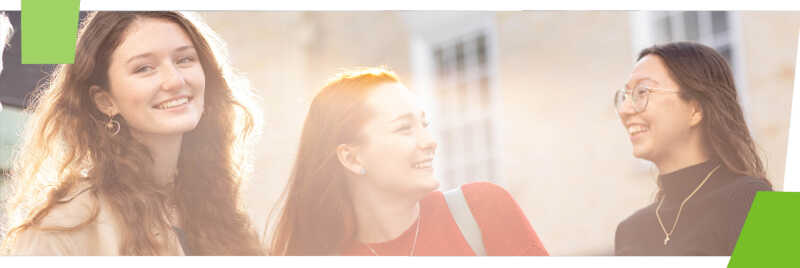Access to the building
Personalised help
- Create an Individual Learning Plan with Student Support and Wellbeing
Study spaces
Bookable study space
You can book individual study rooms (called study carrels) in Block B on Floor 1.
Group study rooms and booths can be booked for up to 2 hours and are ideal for working in small groups and practising presentations.
- Group Study booths are in Block C on Floor 1.
- Group Study Rooms 1 - 4 are in Block C on Floor 2
- Group Study Rooms 6- 8 are in Block D on the Ground Floor
Book these spaces online: log in with your Kent IT Account.
Chill Out Room
For a quiet calming place to relax, try the Chill Out Room in Block D on Floor 1. It's a quiet space where you can take a break from studying.
The space is open from 09:00 - 21:00 Monday to Friday and you'll need a KentOne card to enter. It is closed for cleaning 06:00 - 08:00.
Borrowing
Extended loans
Students with Inclusive Learning Plans can borrow books for twice as long.
Get my book!
We can get books from the shelf for you if you can’t get them yourself. Titles should be ready to collect within 2 working days (not including weekends).
Fill in our Book Fetching form or ask at any help point in the Library.
Help to scan and photocopy
Library staff will do their best to help you use Print Copy Scan machines, so please ask.
We can’t always do scanning and copying for you, especially if you have lots of pages and our service desks are busy. Student Support staff can help: email them in advance if possible: accessibility@kent.ac.uk
You can use SensusAccess to turn your scanned PDF into the accessible format of your choice.
Student PCs on height adjustable tables
Use a PC on a height adjustable table:
- Block C (manual)
- Block D PC room (electronic)
- Block A (manual)
- Block D PC room (electronic)
- Block A (manual)
- Block D silent PC room (electronic)
Assistive technology and software
Magnifier unit
Zoom in on text in books and other print formats using the magnifier unit in Block D, Floor 1.
Hearing loops
Hearing loops are available at the Welcome Desk in Block C on the Ground Floor and at the IT & Library Support Desk in Nexus, Block D on the Ground Floor.
Alternative formats
You can access learning materials in different ways. If we have a digital edition of a book or journal, LibrarySearch will show this. Or you can use LibrarySearch Digital to see only materials that are available in digital format..
Student Support have advice on accessing content in alternative formats.
We recommend SensusAccess. It's an online tool which can convert an image of text into a readable format such as e-book, text file, audio or braille.
Assistive software and apps
University student PCs offer a wide range of commercial and free software to help with accessibility, such as ClaroRead Pro and MindView.
The University also has an extensive list of free useful software that can help you in your studies.
Print on yellow A4 paper
To print on yellow A4 paper send your document to print. Go to the Yellow A4 printer in the PC study space on Floor 1, Block D, Templeman Library and ‘release’ it to print with your KentOne card.
This printer works in the same way as other student and staff printers but will only print on yellow A4 paper.
Save your choice of printer on a student PC
If you want to use this printer frequently:
- click Start then search for \\studentprint
- a list of printers pops up. Double-click on your printer of choice from the list.
That printer will now be available when you print from any student PC.
Print from your laptop
You need to be on the Kent network. If on campus, use eduroam Wi-Fi.
- Click Start
- search for \\studentprint.ad.kent.ac.uk\yellowA4
You will need to enter your Kent IT Account username and password. Your username should have ukc/ before it. For example, username abc1 would enter ukc/abc1
After you’ve printed to yellowa4 your laptop will hold on to the printer settings for the next time you need to print.
Lockers
You can rent a locker to store your belongings. Ask at the Welcome Desk.
Help
Find out all the ways you can get in touch: