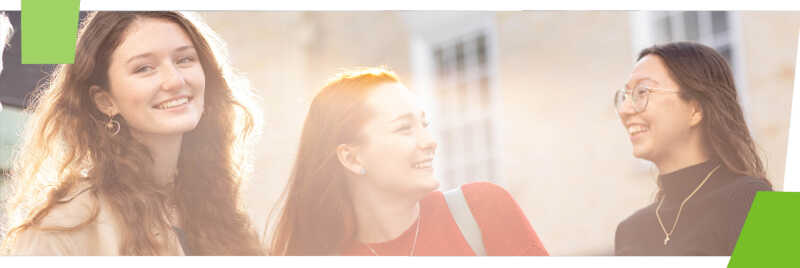Create your own to-do lists to organise your time.
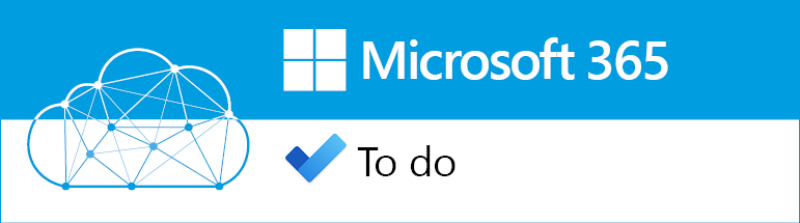
What to use it for
Create your own to-do lists to organise and track your tasks across all of your devices. Emails marked 'Follow Up' in Outlook will appear in your To-Do under the list called Tasks.
You can share your lists with others and build joint lists with colleagues, then set reminders and assign tasks.
The My Day feature allows you to go through longer term to-do lists and plan what you're going to work on throughout the day.
How to access To Do
- Log into office.com using a web
browser - enter username as username@kent.ac.uk
- example: abc1@kent.ac.uk - You might be asked to complete a second security step when off campus (MFA)
- Choose the To-Do app and use it in your web browser.
Download it to your device
- Windows or Mac version: this is available in the lower left hand corner of the window when you log onto the To-Do website.
- Mobile/tablet version: get this from your app store / play store – search for Microsoft To-Do.
Read this security and sensitive data advice if you're storing sensitive data.
More Microsoft 365 apps
Help and feedback
Microsoft support
Ask a question
Get in touch to ask for help or give us feedback