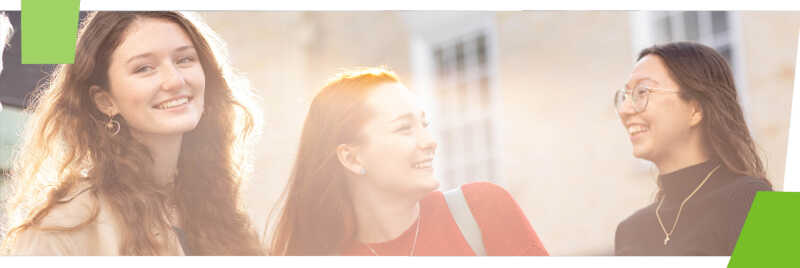- Learning and teaching material is mostly delivered through Moodle and KentPlayer
- The Library provides additional materials and support
- Your academic school will give you programme and module-specific information
Read the guide below, then take this Moodle module so that you're fully prepared for online learning at Kent:
Your technology needs
To access the teaching and assessments that are delivered online, you need hardware, software and connectivity that enables you to work off-campus:
- an internet connection (ideally high speed)
- a laptop or desktop PC (not everything will work on a tablet or smartphone): here's detailed advice on the software and hardware you need for online study - including help to get a laptop or other technology if you need it
- audio playback (either speakers or headphones) and a microphone.
This guide to accessing different services from off campus is an essential reference.
If you have any concerns about your access to hardware or your internet connectivity, please contact the IT & Library Support Desk.
Moodle
Moodle is your Virtual Learning Environment (VLE) . Your teachers use it to share course material such as handouts, lecture notes, slides etc.
They may ask for your input through interactive content in Moodle, such as discussion forums, chat rooms, quizzes and assignment drop-boxes.
If you're asked to use more advanced tools such as wikis or databases, your teachers will explain how to do this.
Assessment
You may be asked to:
- submit assignments electronically using Moodle. You do this either through a service called Turnitin or through a Moodle Assignment dropbox. Both tools work in similar ways: you select and upload a file from your computer which is then marked.
- take online quizzes in Moodle: your teacher will tell you how they plan to use Moodle quizzes in your module, such as timing, question types and review options. Contact your module convenor if you have any queries about how quizzes are used.
KentPlayer
KentPlayer is our lecture recording service. It lets staff record lectures and share them with you through Moodle. KentPlayer uses software called Panopto.
KentPlayer can be used to ‘live stream’ lectures, so you can access the live event from any device that is web-enabled. Your module convenor will let you know how and when they will be using KentPlayer to deliver lectures.
Captions in KentPlayer
Closed captions are enabled in all new recordings in KentPlayer.
Captions are generated automatically so may not always be completely accurate - check back with the original recording before quoting something in assignments or exams! Find lots more guidance in our Captions in KentPlayer guide.
If you have feedback about the accuracy of captions, email opera@kent.ac.uk
Library
- Your digital Library: access Library resources in many different ways online.
- The Templeman Library and Drill Hall Library are open.
- Library and IT help is available by email, phone and online chat.
Accessibility and productivity
Access module content in different ways
Blackboard Ally is built into your Moodle modules. It lets you download your learning material in different formats.
Find it next to every resource in your Moodle modules: there's a small icon offering you download options. Click it to see a list of alternative formats you can download, such as:
- a tagged PDF which you can use it within a screen reader
- a web page version (HTML file) which is mobile-friendly
- an MP3 so that a text-based resource is read back to you
- See it: 1-minute video demo for downloading alternative formats
It's your content and we want you to use it your way.
Software to help you study your way
Use our software finder to find apps for:
- accessibility
- text to speech and screen reading
- voice recognition
- reading
- time management and focus
- writing
- collaborative working
- images, video and audio
- planning, mindmapping, notes and meetings.
This short guide to accessing content in alternative formats has more options for access your learning material in different ways.
Learn how to make your outputs accessible
Knowing how to make your own work accessible is a key employability skill.