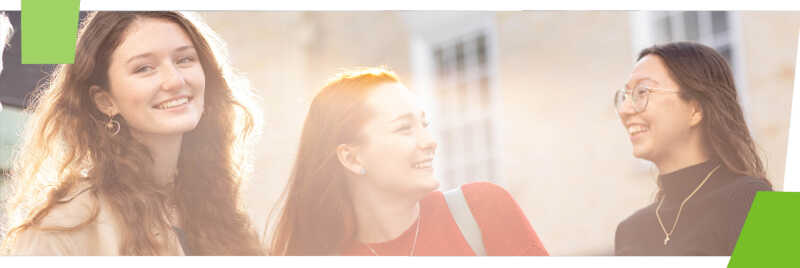Overview
Moodle is the University of Kent's Virtual Learning Environment (VLE).
All taught modules can use Moodle for online teaching resources and interactive activities.
Moodle provides tools to support the learning experience, such as;
- assignment submission,
- forums,
- wikis,
- quizzes,
- YouTube videos and lecture recordings.
Accessing Moodle
You'll need a Kent IT account to access Moodle.
You can always access Moodle for the current taught academic year by going to moodle.kent.ac.uk
To access Moodle for previous years, add a forward slash followed by the year at the end, for example moodle.kent.ac.uk/2020
Student Resources
Online Learning at Kent: A Guide to Successful Study Online
This online module has been created to help support you in your learning online. The module is divided into themes and topics such as using Moodle, KentPlayer and Microsoft Teams, as well as online study skills.
Information on how to navigate Moodle, how to access resources and completing quizzes is included.
Available to all our students, simply use the button below to get started.
Staff Resources
Our E-Learning Guides site has a large variety of guidance on how to use Moodle. For example;
- Using various Moodle activities, such as Quizzes and Forums,
- How to control the student pathway through your module using Access Restrictions,
- Monitoring popularity of activities and resources with Activity Completion tracking.
If you are a new member of staff, you'll also find information on our Online courses which will get you up-to-speed with using Learning Technologies at Kent.