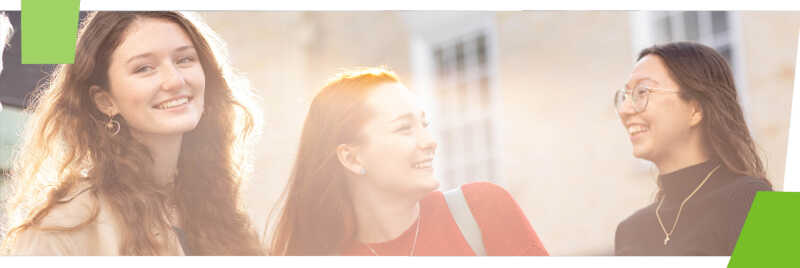Make sure you check your timetable on KentVision, so that you know when and where your timetabled teaching events are.
See this guidance on How to view your student timetable.
How do I register my attendance?
At the start of each timetabled event, the lecturer or session leader will share with you a password.
You use this password to mark yourself present at the event.
- Using a web-enabled device, such as a mobile phone or laptop, open your web browser and navigate to Moodle.
- Access the specific Moodle module for the event and click on the Attendance activity. This is usually in the top section.
- Click the link 'Submit attendance' for the current event, enter the password, and click the 'Save changes' button.
Please note: Your device may automatically capitalise the first letter of the password. Please ensure all characters are lower case.
If you can't see the event, you can change what events you can currently see using the buttons in the top right ('Months', 'Weeks', 'All' etc.)
You should now see a confirmation message that you've recorded your attendance.
- If you register your attendance in the first 20 minutes of the event, you will be marked as Present.
- If you register your attendance after the first 20 minutes of the event, you will be marked as Arrived Late.
- If you don't register your attendance, you will be marked as Absent.
Recording attendance will help us see where students might be struggling and offer support. It will also help us make sure everyone is meeting their attendance requirements – for example if your attendance is required for a professional accreditation or your student visa.
Frequently Asked Questions
The Attendance activity will likely be in the top section of the Moodle module. If you don't see it;
- You may have collapsed the top section of the module. If so, click the '+' symbol to the right of the section header to show the contents again.
- If using a mobile device, you may need to view the page in landscape (turn your phone sideways) to see the '+' icon.
- The module layout may not show the contents of each section by default. Click on the section header to see the contents.
If you still have problems finding the Attendance activity, contact IT and Library support.
You may be enrolled on a Moodle module that is merged with another Moodle module. In this case, you may see events that are timetabled for the module you are not enrolled in.
You can safely ignore the events that aren't on your timetable in KentVision.
You won't be penalised for not registering your attendance for these events.
Moodle will include all events that appear in your timetable in KentVision, even if they are optional.
Your teacher will tell you if you are expected to register your attendance at these events.
If you aren't expected to register your attendance, you will not be penalised for not registering your attendance for these events.
If you aren't sure, talk to your teacher during the event.
Ensure the password is all lower case. Your device may automatically capitalise the first character of the password.
Some numbers and characters in the password may look quite similar, such as the letter 'l' and the number '1', so double check you have entered the right character.
You can use any web-enabled device with a web browser to record attendance, such as a mobile phone or a laptop.
If you don't have a device with you during the event, let your teacher know so they can make a note.
When viewing your attendance in Moodle, you will still be marked as Absent for this event, but you will be marked as present in KentVision.
When viewing the Attendance activity in Moodle, you will see some information at the bottom such as 'Percentage over taken sessions'.
This may be lower than you expect, especially if your module has optional events scheduled, or your module in Moodle is merged with another Moodle module.
As long as you have marked yourself as present to events you attended, you can safely ignore this information.
When you view your grades in Moodle, you may see the Attendance activity and associated mark.
Moodle automatically creates a mark for the Attendance activity, but this won't be used to calculate your final marks.
You can safely ignore the mark awarded by the Attendance activity. Instead, you can find your marks in KentVision.