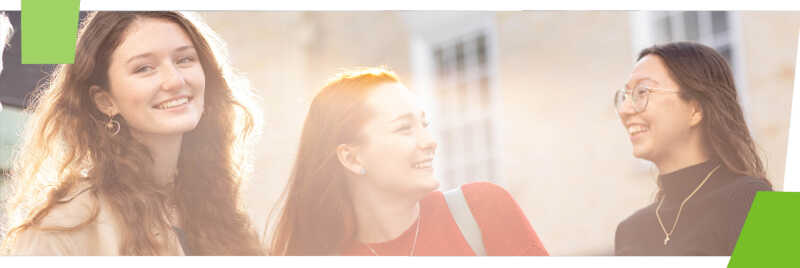What is iCal and how is it different from my KentVision timetable?
KentVision is the University's student record system and is where your most up to date timetable can be found. It is best viewed on a desktop, and we recommend that you check KentVision in the first instance should you have a query or change to your timetable.
iCalendar, also known as iCal, is a timetabling system that can integrate with 3rd party apps such as outlook calendar. It is best viewed on a phone or tablet, and shows a condensed version of your timetable. It is updated every 24 hours and is set to the GMT time zone.
How do I access iCal?
iCal can be viewed on multiple platforms and guidance is provided below for iPhone and Kent email or in the my study area.
To access your iCal feed, visit the my study area and click on the cog in the top right hand corner of the screen.
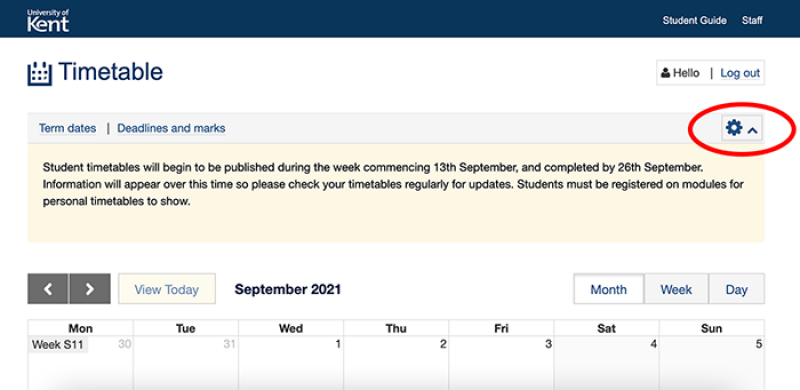
You will then have the option to Subscribe to calendar. This route works for both students and staff, on desktop computers and most mobile devices.
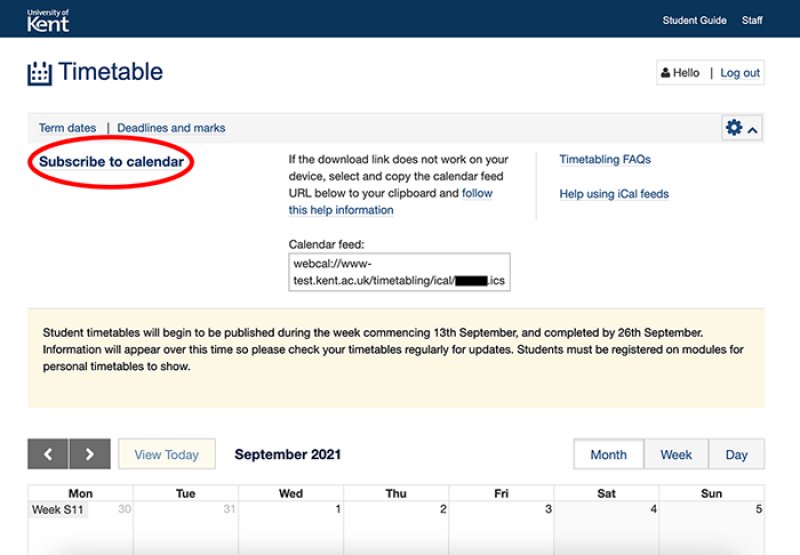
iCal feeds are in the standard .ics format, and present a list of the student and staff teaching events driven from KentVision.
iCal feeds are updated fully with any changes every 24 hours (this is dependent on your device's service and settings), although there may be a delay between any group allocation or generic timetable changes. Each iCal event details when the data was last updated.
iPhone
To get the iCalendar subscription to you send the iCal link to yourself by email and then click on it. The subscription is automatic and you will see pop up screens asking if you would like to add your calendar.
Kent email account
You can add your calendar subscription as a layer alongside your personal calendar in your Kent email account. Please note that this option will not work on mobiles, and is only available on a desktop computer.
Go to your calendar and right click on Other Calendars > Open calendar. Paste your iCal URL into the Internet calendar option.
The Office 365 calendar should update daily. If in doubt, check your timetable in KentVision.
Once the calendar has imported, you can set up reminders and alerts.
Data protection
iCal feeds are open access, so in principle anyone could view a personalised calendar feed. For example, if you sent the link to your parents, they could also view your teaching timetable on their iPhone. There is no identifying information within the iCal feed.
Troubleshooting iCal
Why does it say ‘Your iCal feed is not currently available’?
iCal feeds are only available once the timetable is published. If you are not yet registered as a student, or you have not yet registered on your modules, no iCalendar feed will be available. If you have registered late on a module or have requested a group change, there will be a delay of 24 to 48 hours between the confirmation of the change, and being able to see the timetable for the new module(s) or group(s).
How do I use my iCal feed if the 'Subscribe to calendar' link does not work?
Unfortunately you cannot subscribe to a calendar feed in Outlook Web Access, although you can use the Windows Live Calendar feature which has some useful functionality.
You can subscribe iCal from many calendar applications so that your teaching timetable will be presented alongside your personal calendar. Most devices should do this automatically when you tap Subscribe to calendar, however if you encounter difficulties, please try the following instructions: