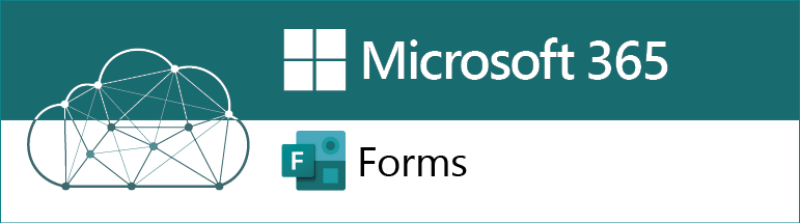
Create and share surveys, polls and quizzes for viewing on a tablet, phone or laptop.
You can choose to control who can fill in the form, make responses anonymous, and limit responders to one submission.
View results online or export to Excel for in-depth analysis.
Create a form or quiz
Log in
- Go to forms.office.com
- Log in with your Kent username followed by @kent.ac.uk
- For username abc123, this would be abc123@kent.ac.uk
- You might need to complete a second security step when off campus (MFA)
Start building a form
- Select New Form or New Quiz
- Give a title and description and add an optional picture
- Click Add New
- For external forms, follow the Kent brand guidelines when using images and choosing colours
- Select the type of question and response you want such as choice, text, rating or date
- The form saves automatically as you build it
To limit who can respond, and see other options, click on the three dots (ellipses) in the top right corner of Forms, then click Settings.
Collecting data
Collection of Special Category Personal data must comply with GDPR standards. When collecting personal data, you need to include a consent box on the form.
Do not collect Card Payment Data through forms: this isn't allowed at University of Kent: see Payment Card Industry - Data Security Standard
Share your form/quiz
Click the preview button to check you're happy with it, then click Share. Choose how you want to share from a weblink, a QR code or via email.
View responses
Open the Forms app, then:
- Select the Form or Quiz you want to review
- Select the Responses tab
- To export the responses, click Open in Excel
To delete existing responses, view the Responses tab, click the three dots (ellipses) in the responses panel and select Delete all responses.
Training resources
More Microsoft 365 apps
Alternative form creation tools
The University offers a range of different form creation tools depending on your needs: search our Productivity tools site for details.
Help and feedback
Get in touch to ask for help or give us feedback




