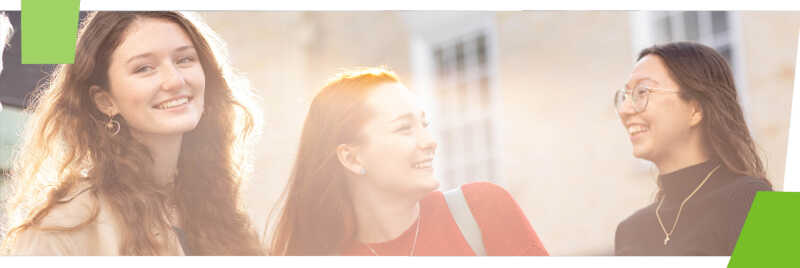Staff devices are either a Staff Managed PC or Staff Standard Laptop. If so, it will say when you login or press the CTRL + ALT + Delete keys together to lock the device.
Get started using your staff device
- To access files and print, you may need to map a drive and install a printer.
- To use Outlook for your staff email open Microsoft Outlook. The setup process should run: choose Microsoft Exchange if asked for the mail service/type.
- Turn your PC off at weekends to save power. Leave it on overnight during the week to ensure that automatic Windows updates can be applied.
Security
- You're responsible for all activity on your device so need to lock it when you leave it unattended. To do this press the CTRL + Alt + Delete keys together.
- Your PC or laptop must be secure and protected from viruses.
- Full IT regulations
Using teaching PCs
Finding software on staff devices
- To add new software: click Start, then search for and select Software Center
- Once open, click Applications
- Click on the software you want from the list, and click Install
Other software
Check software availability and fill in this form to request admin rights to install new software on your staff PC / laptop. Some packages offer educational discounts on licenses for personal use.
Help
Find out all the ways you can get in touch: