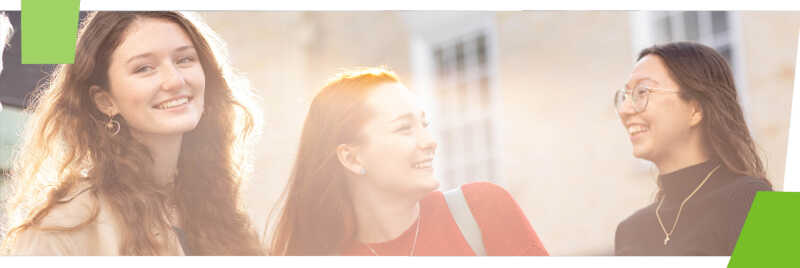Anti-virus and more
You need to use anti-virus (AV) software on your computer, to:
- protect your personal data
- follow the University IT regulations when using the Kent network.
If you already have AV software, it must be active (receiving regular software updates). If your trial or licence has expired, you are no longer protected so need to upgrade it or replace it as soon as possible.
Free anti-virus for your personal laptop/device
Don't install more than one anti-virus program. There are lots of free products covering different devices, such as:
- Windows 10: comes with Windows Defender; make sure it is activated
- macOS: Avast
- Android: Sophos, Avast, AVG
University-owned Macs, PCs and laptops
- Protecting University-owned machines
- Student PCs and Staff Managed Desktops are already protected.
Remove outdated anti-virus software
In the list of programs, check for Norton, McAfee and other AV programs:
- Windows 10: click Start, Settings, System. Select Apps & features from the left to see all programs and choose one to uninstall.
- macOS: to remove a program drag it to the trash can on the dock.
Run the regular security updates
Your device should get regular security updates. Make sure you run them: don't turn them off or ignore them.
Secure your data
Use these guides for your devices, to check that your data is protected.
- Apple data security
- Google/Android data security
- Samsung data security
- Microsoft Windows data security
Adware and spyware protection
Adware causes intrusive advertising pop ups. Spyware will access your data discreetly for financial gain.
You can be infected unknowingly, so it's good to scan for spyware regularly using a tool such as Malwarebytes (for Windows).
Spybot Search and Destroy, if updated weekly, can help you remove adware and spyware if you get infected.
Ransomware protection
Malicious software that encrypts any files you have access to (including files on the Kent network or services like Dropbox and OneDrive) and demands payment for you to access them again.
Back up your work regularly - save to the University network to avoid losing weeks or months of work.
If you back up on a device such as a memory stick or USB hard drive, be aware that all your backup files may be encrypted too, leaving you with no way to get them back.
Follow our email safety tips and stay vigilant
Shared network drives
University schools and departments: we can help you recover data that was stored on the University network (click Systems services and backup data restore). There is a charge if Information Services staff retrieve the files for you.
If your device might be infected
- Disconnect from the University network immediately.
- Run a security scan with your anti-virus and anti-spyware software.
- Don't use the University network until you have a clean anti-virus report.
- If in doubt, contact the IT Service Desk for advice.Our staff can help you remove the ransomware and advise you how to recover files. The more often you back up your files, the easier this will be.
- If you’re worried your password may have been compromised, contact us and change your password immediately.
Lost your device?
If your device is lost and might have been stolen, follow the steps below.
- Report it to Campus Security and the local police to get a crime number
- Change your IT Account password and bank, credit cards, PayPal, iTunes, email
- Activate tracking software (if installed)
- For phones, send a remote wipe signal to remove your data:
Login to your email from the web. Go to Settings > Options > Phone > Wipe Device - Contact your phone network provider and ask them to block your device
- If registered with a personal property register advise them of the loss
Staff PCs
University PCs: we can manage them for you
To make sure your school/department complies with security policy and data protection law, use the IS managed service for University-owned desktops and laptops:
Personal laptops and desktops used for work
It is strongly advised that University work should (where possible) always be done on University PCs / devices. If you are not able to use a University-owned desktop/laptop:
- Make sure it's protected from viruses and getting regular system updates: always run updates when prompted, don't ignore them.
- Laptops need to be encrypted:
If you connect your phone or tablet to University WiFi or email you need to protect that too: how to protect your phone or tablet
Manage your own departments PCs
If you have this responsibility, you need to:
- Add desktops and laptops to the UKC domain
- Install current anti-virus:
- Windows 10 desktop PCs or laptops that are added the the UKC domain will pick up central IT security policies and anti-virus (Windows Defender).
- Staff Mac anti-virus: ESET
- Encrypt laptops:
Help
Find out all the ways you can get in touch: