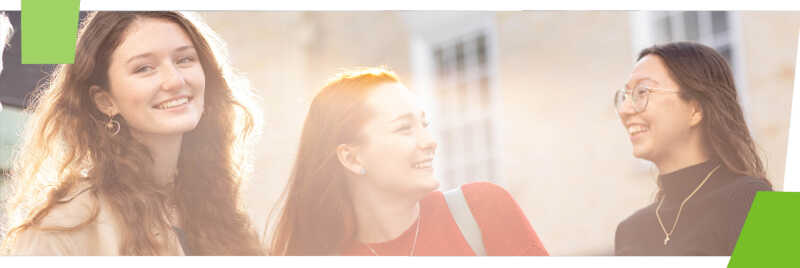The University’s Wi-Fi network is called eduroam. It works in your room and across the campus. Don’t use Wi-Fi Guest – it’s for visitors.
You can also use the wired Internet connection in your room. Wi-Fi can sometimes be affected by interference and you may find the wired connection is faster or more consistent.
Don’t use a wireless router or mobile hotspot. This can affect your neighbours' signal.
Connect a PC/laptop/Mac
Use an Ethernet cable to setup your Wi-Fi and wired internet connections
The quickest and easiest way to set up your Wi-Fi and wired internet connections is to use an Ethernet cable.
Cables can be collected from college receptions or from the Templeman Library.
If you don’t have a cable and can’t get your PC online, follow our manual instructions to setup Wi-Fi.
If you do have a cable:
- Connect your PC or laptop to the wall socket using a network / Ethernet cable. Some rooms have two Ethernet sockets: if one of them doesn't work try using the other one. If neither work, contact us.
If you'd like the second socket in your room to be switched on, please get in touch and we'll check to see if this can be done. - Open a web browser: it should automatically go to our internet setup tool. If not, go to internet.kent.ac.uk/download
- Download, run and follow the process on screen. It sets up both your wired and Wi-Fi connection
- Log in: enter your Kent IT
Account username followed by @kent.ac.uk
Once done, you should get a working wired connection and automatically join eduroam (campus Wi-Fi) when you disconnect the cable.
Problem with your wall socket? Cable doesn't fit into your laptop? Any connection problems, please contact IT & Library Support.
Connect a mobile or tablet
Set up Wi-Fi on your device
1. Run our setup tool on each device to add the required Wi-Fi settings.
2. Log into eduroam
- Enter your username in this format: your Kent IT Account username followed by @kent.ac.uk
- For example, username abc1 would enter abc1@kent.ac.uk
- Retrieve your IT Account details if you've forgotten them
Problems setting up Wi-Fi?
If you can't use the setup tool:
- Use our Wi-Fi manual instructions
- Or visit IT & Library Support
Printers
If you have a printer you’ll need to connect it to your PC or laptop with a USB cable as it can't use our Wi-Fi network.
Remember to turn Wi-Fi off on the printer: leaving it on can slow down the Wi-Fi signal in your room.
Smart TVs and streaming
Smart TVs
You need to register your TV with us if you want to use it online. Once it’s registered, you can plug it into the wired internet using an Ethernet cable.
To register your TV:
- Note down its wired MAC address: find this in your TV’s settings menu
- Go online from any device to register your TV here
Smart speakers and streaming devices
Smart speakers like Amazon Echo, Google Home will only work if they can use the wired network. The same is true for streaming devices such as Firestick and Chromecast.
If it has a wired connection, find the MAC address and register it here.
Gaming
You can play multiplayer games with others in Canterbury campus bedrooms, and use online services like Xbox Live.
Most major games consoles will work online if you use an Ethernet cable and follow the steps below. Nintendo consoles will need a LAN adapter as they don't have one built in and will not connect eduroam WiFi.
To connect
From your student accommodation you need to:
- Note down its wired MAC address in your console's settings menu
- Go online from any device, and register your games console
There are two Ethernet sockets in some rooms. Please let us know if your second socket doesn't work, and you'd like it switched on.
Service restrictions:
- We can't offer support for using your console on the network; we will register your console on a best-efforts basis.
- Some services are restricted for security reasons.
Connection speed
Wired connections will give you a consistent 90Mbps or faster.
Wi-Fi speed varies depending on where you are, the time of day, and the device you’re using. In most cases, you should get at least 20Mbps and often much faster.
If you're having problems, try following our Wi-Fi speed tips. If there’s no improvement with your connection speed please get in touch – we can help.
Don't use a wireless router as it can affect the Wi-Fi speed for you and your neighbours.
What you can access
Services available from your campus accommodation
- The internet, including outgoing TCP and UDP connections (with a few restrictions that we put in place for security reasons)
- Some phone services, such as Zoom, Google Meet and Microsoft Teams
- TV and radio: streaming and catch-up services such as Netflix and BBC iPlayer
- University IT resources such as your files and student printers
We may occasionally have to withdraw services at short notice for security purposes.
Help
Find out all the ways you can get in touch: