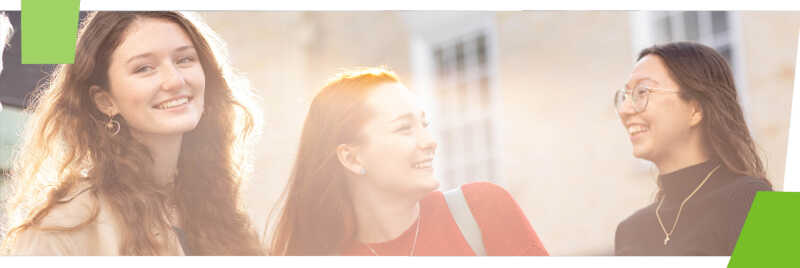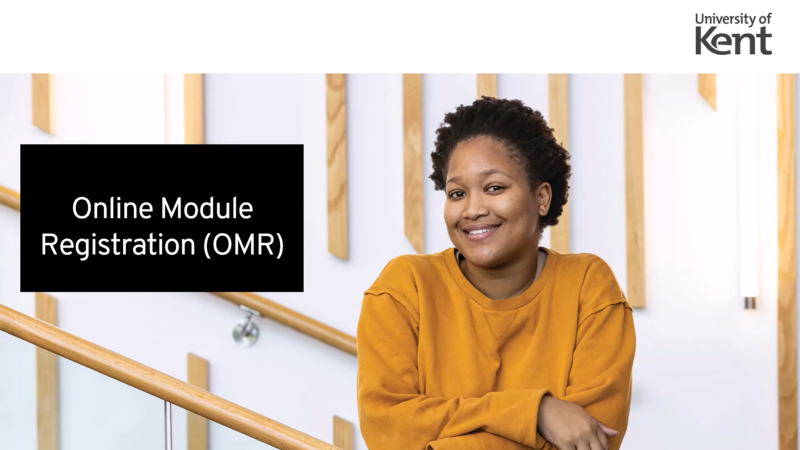What is Online Module Registration (OMR)?
Online Module Registration gives you the best opportunity to register for your preferred choice of modules.
For students entering Stage 1, this is a first come, first served system.
For students entering Stage 2+, this is not a first come, first served system. All students entering Stage 2+ should select their modules in accordance with the Subject Requirements. Once OMR has closed, module numbers will be reviewed and those modules with limited spaces (such as those with specialist facilities/equipment/academics delivering research led teaching) will be allocated fairly and transparently by a random selection process. Not all modules will have limited places, and it is not possible to determine which modules will have limited places until all preferences have been collected.
When does Online Module Registration take place?
Online Module Registration opens at set periods throughout the year for different groups:
September: Stage 1 & Postgraduate students who start in September (choosing modules for the academic year that has just started)
January: Stage 1 & Postgraduate students who start in January (choosing modules for the current academic year)
March: All Undergraduate students who are moving to the next stage of their studies (choosing modules for the next academic year)
You will receive an email when OMR is open and you can begin choosing your modules.
How do I prepare for Online Module Registration?
1. Ensure you have enrolled (new students)
You must have completed enrolment (new students) before you can begin the OMR process. You will receive an email advising when you can begin OMR.
If you are a current student, you should begin OMR as soon as you receive the email asking you to complete it.
2. Find out if you are exempt from Online Module Registration
Please see the list of students who cannot complete OMR (including part time students) and how they should proceed.
If all of your modules are compulsory, they will be registered automatically for the coming academic year and you do not need to take part in Online Module Registration. You can find out if your modules are compulsory or optional by viewing your Subject Requirements.
If you are studying at our Brussels campus you will be contacted separately regarding your module choices.
3. Understand your modules
Please see our understanding your modules guide for information on what a module is and what modules you can choose. This includes Subject Requirement information - please read this carefully before making your choices. If you are a Joint Honours student, please read the Subject Requirements for both of your subjects. If you have questions about which modules to choose, please speak to your Academic Adviser.
4. Follow the below OMR instructions
Once you have completed the above steps, you may find it useful to follow the below instructions of how to complete OMR in KentVision.
How do I complete Online Module Registration?
Please ensure that you have read the above OMR guidance, including the necessary Subject Requirements information, and have decided upon your module choices before you attempt to complete OMR.
Below is video and text guidance.
1. Login
Once you have read the guidance and necessary subject requirement information, and received an email letting you know that OMR is open, log in to KentVision.
Click on the My Modules tile.
You will see a summary screen. Please check the title of your course is correct.
Select Choose Preferences. You will be presented with the 'Your Subject Requirements' screen, where the link opens a new tab to view your Subject Requirements.
You will need to tick the box to confirm that you have read and understood the Subject Requirements. If you fail to tick the box, a warning is displayed. Once the box is ticked, click Next to proceed.
2. Select your modules
You are now in the page where you can submit your module preferences. Compulsory modules are displayed at the top of the page and these cannot be amended.
Stage 2+ students will see a list of the modules for which you have been previously and/or are registered for (eg if you are a Stage 1 student selecting modules for Stage 2, you will see your Stage 1 modules on screen).
Depending on your stage and course, underneath any compulsory modules you may see blocks of optional, recommended and elective modules.
Compulsory modules
If you have compulsory modules these will automatically be allocated to your record. You cannot update or change these modules.
Optional modules
If your course includes optional modules you will see a table with your choices.
Recommended modules
If your programme includes a list of recommended modules then these may not appear in the optional module list. If they are not listed then you should enter these choices in the elective module selection.
Elective modules
If your programme permits you to choose elective modules you will see an ‘Elective Module Selection’ table. Please see more information about elective modules.
Modules are selected by clicking View List and then clicking Add. Your selected modules and amount of credits will be displayed on the right hand side of the screen under selected modules.
Choices can be removed by using the remove selection option (trashcan icon) and a new selection can then be made.
Clicking the module name displays module summary information from the module catalogue.
When you have chosen the correct amount of credits, you will see a green tick under the "make any choices from the modules contained within the block" heading.
Select Submit Selections to submit module preferences. You will have a final opportunity to amend these selections if needed.
3. Submit your choices
Your choices are subject to a basic validation check which ensures that you have chosen the correct amount of credits for each term.
If your selected modules do not balance for each term, you will see a warning message.
Select Back to amend your selections and try again.
If you are still receiving a warning message, you can click Request Assistance where a new screen will allow you to contact the Central Student Administration team for guidance. There is a free text box should you wish to add any additional comments or questions. Click Submit to send your assistance request, which will put your OMR on hold until you have received a response.
If you pass the validation check, you will be presented with a summary page. You can amend your choices using the Make changes button, or you can click Submit selections which is the final confirmation step in this process.
In the final summary page you will see that any compulsory modules have been confirmed and any optional modules are pending confirmation until the start of the next academic year. Click Finish and you will return to a view of your modules where you can see the same choices as per the previous page
We recommend that you save a screenshot of the successful submission page for your records.
If you change your mind about your module preferences during OMR please email the Course & Programme team via csao@kent.ac.uk to amend your selection.
Troubleshooting
|
At the point of submission (when you click the Submit Selections button), your choices will be validated. If any module blocks have errors, you will see a small red cross displayed in the top right corner. If you hover over the cross, a tip will be displayed with a description of the problem. Below are a list of the most common errors and their solutions. |
|
|---|---|
| Error Message | Explanation and solution |
|
Duplicate selection:
“You have already selected this module" |
You have selected the same module more than once. Please go back and choose another module. |
|
Too many credits: “You have selected the maximum number of modules or credits from this group.” |
You have tried to add a module from a block where the maximum possible number of credits has already been met. If necessary, delete the existing selections (using the trashcan icon) to release the credits and try again. |
|
Recommended module rule: “It is recommended that you meet the requisites detailed below before selecting this module. Are you sure you wish to take the modules? WHILE TAKING THIS MODULE YOU MUST TAKE [MODULE CODE]” |
This is a recommendation only; you can proceed if you click the Yes button. |
|
Still having trouble? Contact us |
Click the Request Assistance button to automatically email our team. Alternatively, email a screenshot of the error message and details of the modules you were trying to pick to our team. |
FAQs and further help
Please read our OMR FAQs for queries relating to seeing which modules you picked, changing your modules, fair allocation and finding out if you were successful in your choices.
If your query is not answered in the FAQs, please email the Course & Programme team via csao@kent.ac.uk.